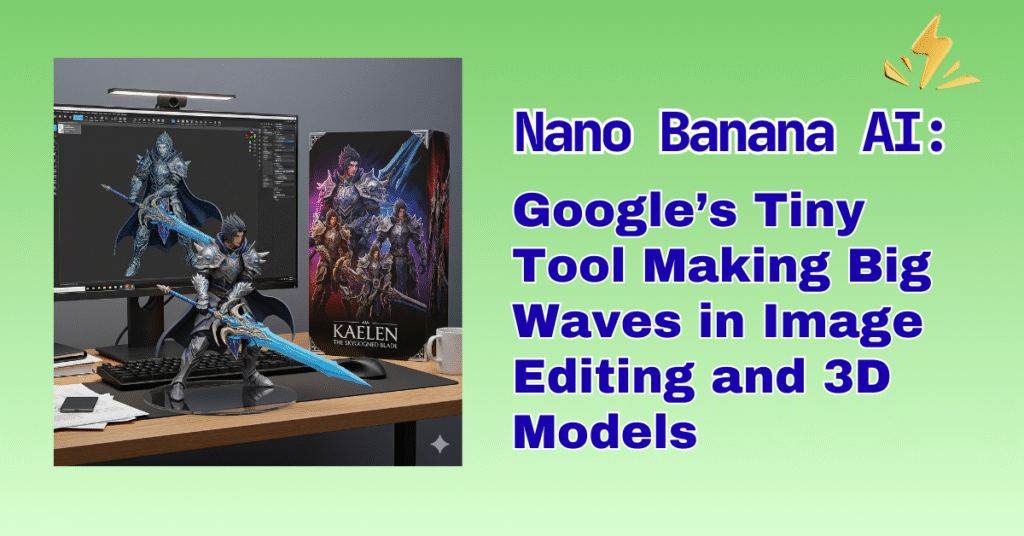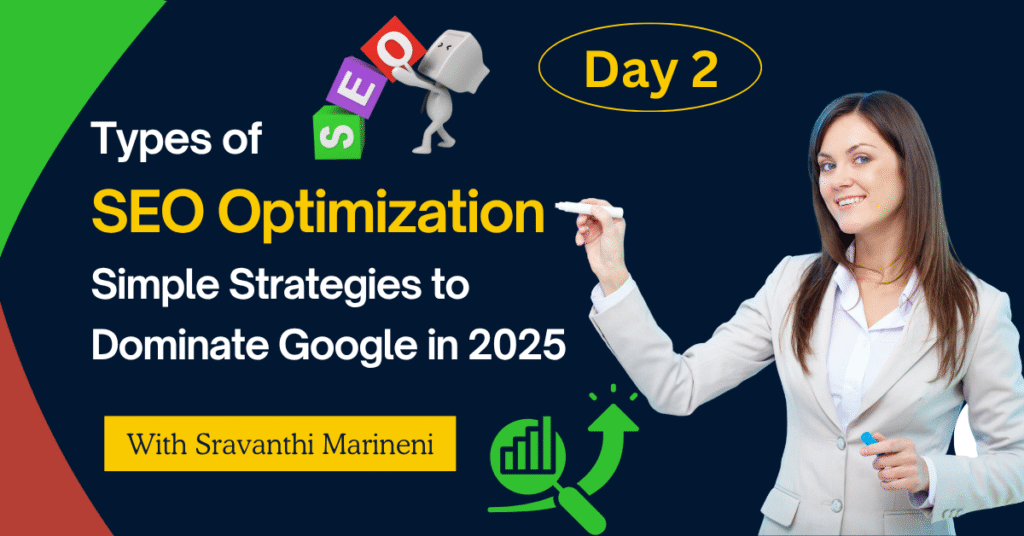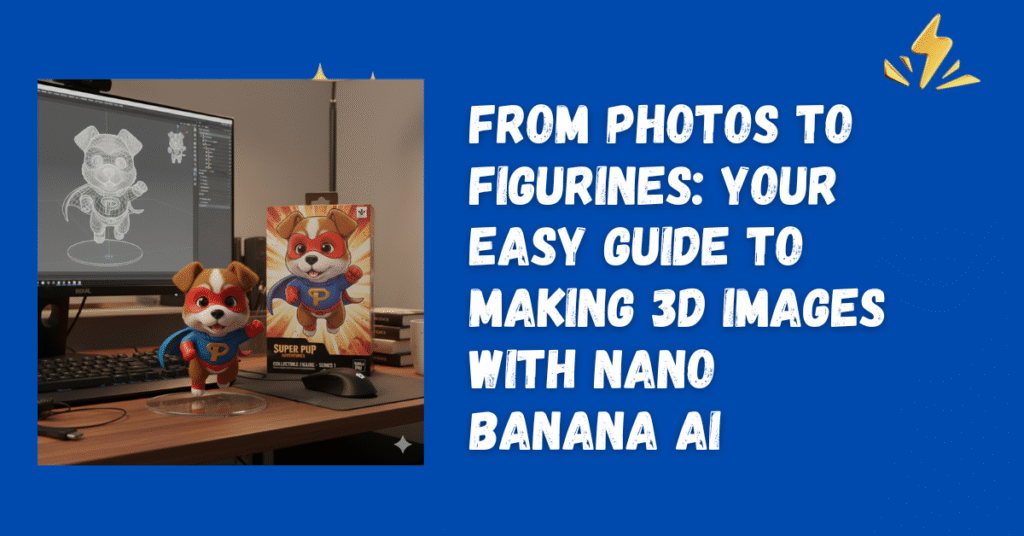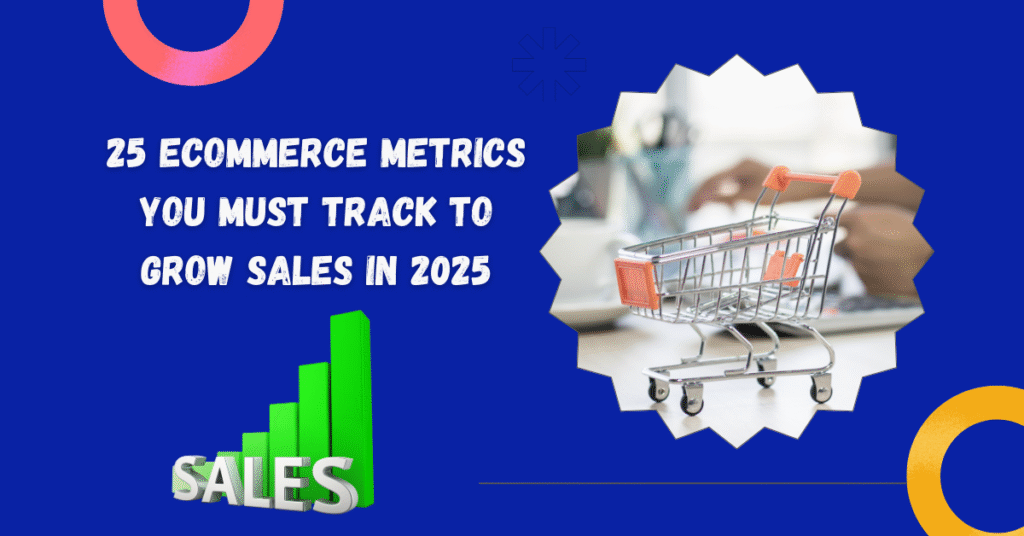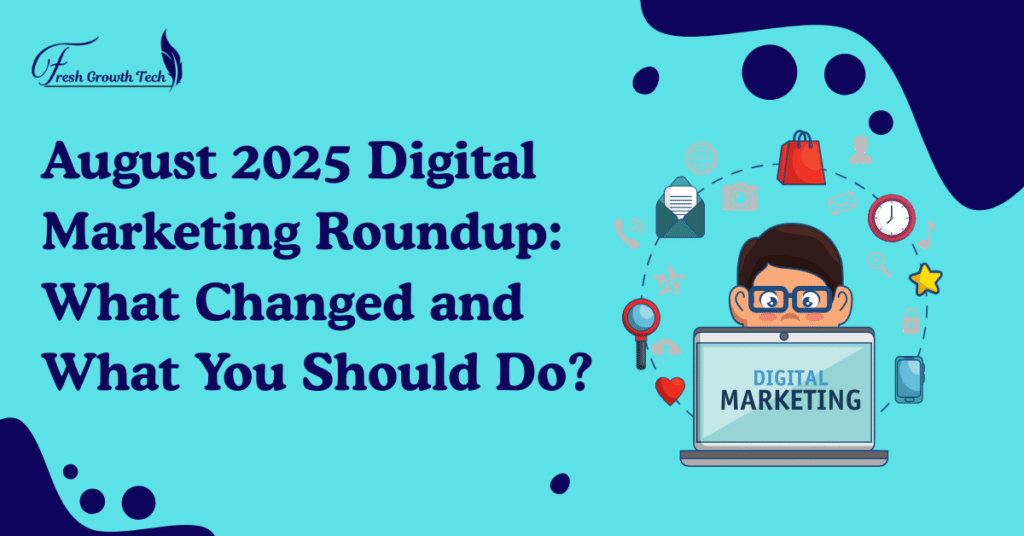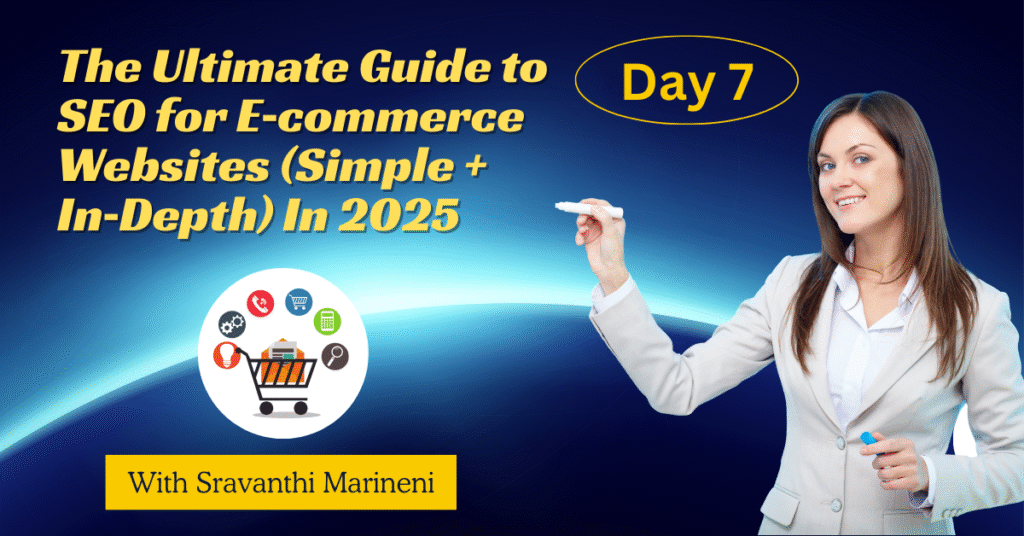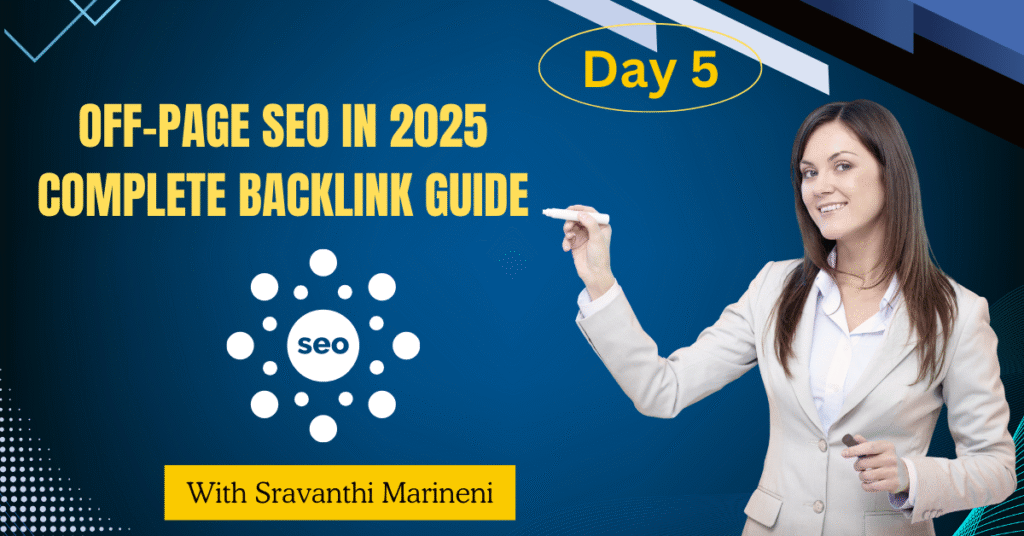Nano Banana AI: Google’s Tiny Tool Making Big Waves in Image Editing and 3D Models (2025 Guide)
Introduction: What Is Nano Banana AI? Nano Banana AI is a new tool from Google. It came out in August 2025. It is inside the Gemini app. It helps you make images, edit photos, and even build 3D models. You don’t need to be a designer. You don’t need to be a tech expert. You just need an idea and a simple prompt. This tool is for creators, brands, and normal people. You can turn a selfie into a figurine. You can make your pet look like a superhero. You can remove a background. You can build product shots for an online store. And it all happens in seconds. Why People Love Nano Banana AI Nano Banana is not just another AI tool. It is fast. It is easy. And it is free to start. That is why people use it for fun and for work. It also gives control. You can type a prompt or mark an area on an image. The AI understands both. This makes it friendly for beginners and powerful for pros. In just weeks, millions of images were made with Nano Banana. It has already changed the way creators, marketers, and brands think about content. How Nano Banana AI Works Upload a photo: It could be you, a pet, or a product. Choose edit type: Type a prompt or highlight an area. Prompt: “Make me look like an anime hero.” Highlight: Circle a chair and type “remove.” Wait a second: The AI does the work. See result: It shows you a new image, edit, or 3D model. Download or share: Save the file or post it right away. This is the workflow. It is simple. It is fast. And the results are often stunning. Key Features of Nano Banana AI 3D Figurines: Turn selfies into small 3D toys or game characters. Text-to-Image: Make art from simple words. Image Editing: Remove, add, or change parts of an image. Canvas Edits: Draw arrows, mark spots, and tell AI what to fix. Style Transfer: Keep the same style across many images. Virtual Try-On: See how a product looks on you before you buy. Interior Staging: Add a sofa, change wall color, or redo a room. Speed: All edits are done in seconds. Use Cases Of Nano Banana AI Social Media: Make viral avatars, story posts, or reels. E-Commerce: Build product images for websites fast. Branding: Create mascots, logos, or team headshots. Interior Design: Test how a room looks before you paint it. Collectibles: Make NFTs or 3D toy-like models. Memes: Join trends fast with fun edits. Education: Make diagrams and visual notes. Best Prompts for Nano Banana AI “Turn this photo into a 16-bit game sprite.” “Make my dog look like Iron Man.” “Convert my selfie into a plush toy.” “Remove the car and add a bike.” “Make this living room look like a royal palace.” “Turn my friend into an anime hero.” “Make this product shot glow in neon style.” These are simple, but they give powerful results. Business Value For businesses, Nano Banana is gold. Save Money: No need for expensive photo shoots. Save Time: Edits take seconds, not hours. Boost Sales: Better visuals mean higher clicks. Consistency: All images look clean and branded. Engagement: Fun edits go viral and attract people. E-commerce, real estate, fashion, and digital marketing are some of the top winners. Top Alternatives for Nano Banana AI RunwayML – strong in video. Leonardo.AI – great for art and design. Kaiber – focused on animation. DreamBooth – for training custom models. Krea AI – another canvas-based editor. But Nano Banana stands out because it is fast, simple, and free to start. SEO Benefits For SEO and marketing experts, Nano Banana helps in: Making unique blog images that rank. Fast content repurposing across channels. Boosting page speed with optimized visuals. Adding custom diagrams and mascots to boost brand recall. Future Trends AR and 3D printing: Your Nano Banana 3D file may soon become a real toy. Social Media plug-ins: Direct sharing on Instagram and TikTok. Realism boost: Better shadows, light, and texture. Enterprise APIs: Big brands may plug it into their workflow. The journey has just started. The tool is growing fast. FAQs about Nano Banana AI Q1. Is Nano Banana free?Ans: Yes, you can start free. Some advanced features may cost later. Q2. Can I use Nano Banana for business?Ans: Yes. But check rights and licenses if you use results in ads. Q3. Can I make 3D models?Ans: Yes. You can turn photos into 3D figurines or avatars. Q4. Does it need design skill?Ans: No. It is built for anyone with ideas. Q5. How fast is it?Ans: Most edits take less than 10 seconds. Conclusion Nano Banana is small in name, but big in power. It makes AI editing and 3D modeling simple for all. From fun avatars to business visuals, it is the future of quick content. If you want speed, creativity, and control, Nano Banana is worth trying.